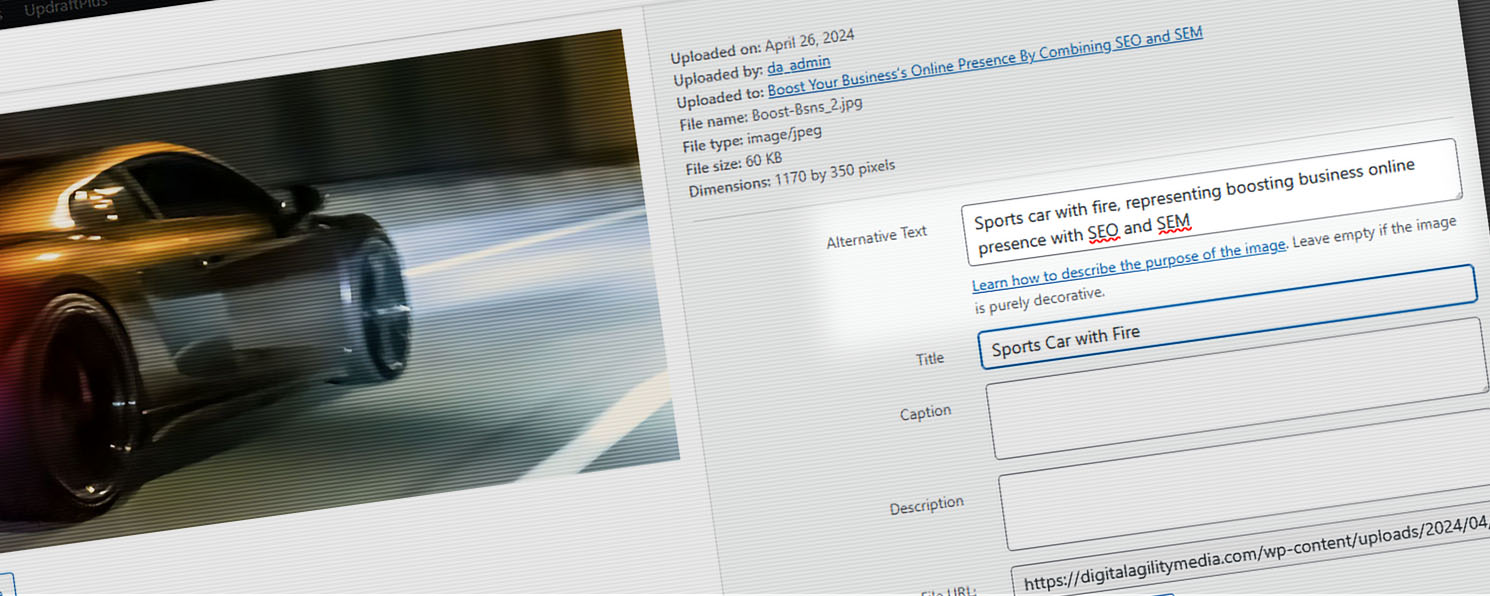Including appropriate image alt text on your website is a simple yet powerful way to enhance your SEO while improving accessibility for your visitors.
Why SEO and Accessibility Work Better Together
You want more people to find and use your website. More traffic means more visibility, leads, and revenue. That is why search engine optimization (SEO) is a must for any business with an online presence. But there is another piece of the puzzle that often gets overlooked: website accessibility.
Accessibility ensures everyone, including people with disabilities, can use your site. It is not just the right thing to do. It also improves SEO performance. Search engines favor websites that are clear, well-structured, and easy to navigate. That includes sites with properly labeled images.
One of the simplest and most impactful steps you can take to support both goals is to improve your image alt text. This small field behind every image can help your site show up in web searches while also making your content more inclusive for screen reader users.
According to Google’s technical SEO guidelines, meaningful alt text can improve how your images appear in search results. That means better user experience and better rankings without having to redesign your entire site. In this post, we will show you how to write great alt text, when to leave it blank, and how to use it as part of your SEO strategy.
What Is Image Alt Text and Why It Matters
Alt text, short for “alternative text,” is a brief description added to an image’s HTML code. You usually add alt text to images in your website’s content editor. WordPress, Squarespace, Shopify, and most other web CMS support it by default.
There are two main reasons it matters:
 Accessibility: Screen readers use alt text to describe images to people who are blind or have low vision. If you leave it blank or vague, those users miss out on important content.
Accessibility: Screen readers use alt text to describe images to people who are blind or have low vision. If you leave it blank or vague, those users miss out on important content.
Search engine optimization (SEO): Search engines like Google cannot “see” images the way humans do. Alt text helps search engines understand what your images show, which can help ensure your content appears in relevant search results.
“Image alt text is not just for compliance. It is a critical part of how effectively your content communicates meaning, both visually and semantically.”
When done right, alt text gives context to both people and search engines.
Image Alt Text Example:
- Bad alt text: alt= “image”
- Better alt text: alt= “Digital Agility Media team meeting with a small business client.”
The second version tells search engines what the image is and helps visually impaired users understand what the photo shows.
How to Write Great Image Alt Text (With Examples)
Writing good alt text is part art, part strategy. It should be short, descriptive, and focused on the image’s purpose in context.
Here are some simple guidelines to follow:
 ✔ Be specific. Describe what the image shows and why it matters to the content.
✔ Be specific. Describe what the image shows and why it matters to the content.
✔ Keep it concise. Aim for a sentence or less.
✔ Avoid filler. Do not include phrases like “image of” or “picture of” in your alt text.
✔ Match the context. What the image shows is not always why it is there. Describe the why behind the picture.
“Think context, not just description, when creating alt text. What does this image add to the page?”
Alt Text Examples by Type
| Image Type | Bad Example | Good Example | Why It Is Better |
|---|---|---|---|
| Headshot | alt=”Jane” | alt=”Jane Smith, Marketing Director” | Adds role + context |
| Product Photo | alt=”Product” | alt=”12 oz stainless steel travel mug with black lid” | Describes the product clearly |
| Infographic | alt=”Infographic” | alt=”Chart showing a 40% increase in sales from 2023 to 2024″ | Shares the visual message |
| Badge/Logo Graphic | alt=”Logo” | alt=”Forbes Top 100 Agency badge” | Communicates the purpose of the badge |
| Site Logo | alt=”Company logo” | alt=”Digital Agility Media” | States the brand name |
| Download Icon | alt=”icon” | alt=”Download brochure” | Reflects what clicking the image does |
| Linked Image | alt=”” | alt=”Explore our digital marketing services” | Gives screen reader context for the link |
| Decorative Flourish | alt=”swirly graphic” | alt=”” | Leaves it out of screen reader output as intended |
| Team Photo | alt=”Team” | alt=”The Digital Agility Media team standing in front of office” | Describes who is shown and the setting |
| Event Flyer | alt=”event flyer” | alt=”Yoga for Beginners workshop, June 10, 6 PM, San Luis Obispo Rec Center” | Gives the key text in the image |
Tip: Write your alt text in the same tone as your page content. If the image is part of a sales pitch, use language that fits that context.
When to Leave Image Alt Text Blank
Not every image on your site should have alt text. In fact, adding alt text to purely decorative images can make your site harder to use for people relying on screen readers.
If an image does not add meaningful content—such as a flourish, border, or background—you should leave the “Alt Text” field empty. Blank alt text tells screen readers to skip the image entirely.
“If an image is just decoration, the best alt text is none at all.”
Should You Use Alt Text Checklist
Use this quick check to decide whether to add alt text:
✔ Does this image convey meaningful information?
✔ If not, is the “Alt Text” field left blank for decorative use?
✔ Is the alt text specific, concise, and context-aware?
✔ Does it avoid unnecessary words like “image of”?
✔ For linked images, does the alt text reflect the action or content?
What to Do Based on the Image Purpose
| Scenario | What to Enter in WordPress | Result |
|---|---|---|
| Image has real content | Write a clear, descriptive alt text | Screen readers announce it |
| Image is decorative only | Leave the “Alt Text” field completely empty | WordPress and other web CMS outputs alt=””, and screen readers skip it |
| Image is a linked image | Provide alt text describing the link’s purpose | Helps screen reader users understand the link |
Important: Do not enter a single space or placeholder text for decorative images. WordPress and other web CMS tools will only generate the correct alt=”” if the field is entirely blank.
Common Mistakes to Avoid
Even well-meaning efforts can miss the mark. If your image alt text is generic, inconsistent, or overly optimized, it can hurt both usability and SEO.
Here are the most common mistakes we see, and how to fix them.
❌Mistake 1: Using Generic Alt Text
Examples like alt= “image” or alt= “photo” provide no real information. They confuse screen readers and offer nothing to search engines.
Fix: Describe what is actually in the image and how it supports your content.
“Generic alt text like ‘image’ doesn’t help your visitors, Google search crawlers, or your SEO.”
❌Mistake 2:Leaving Alt Text Blank When It Is Needed
Many website editors forget to fill in alt text for essential images like product photos, team headshots, or linked graphics. Leaving the alt text empty makes your site less accessible and less searchable.
Fix: Review key images and ensure they all have meaningful, accurate descriptions.
❌Mistake 3: Keyword Stuffing
Adding keywords to try to boost search rankings—like alt= “buy affordable SEO services digital marketing San Luis Obispo”—will hurt your credibility and could be penalized by search engines.
Fix: Keep it natural. If a keyword fits, use it. If not, skip it.
❌Mistake 4: Mistake 4: Copy-Pasting the Same Alt Text for Multiple Images
Duplicate alt text across a gallery or blog post tells users and search engines that your content is thin.
Fix: Give each image a purpose and describe it in its own words.
Need Help? We’re Here to Support You
Improving your alt text is a small step with a significant impact. But it is just one part of creating a website that is search-friendly, accessible, and aligned with your brand.
At Digital Agility Media, we help small businesses, startups, and nonprofits get more value from their websites. Whether you need a quick SEO checkup, a full accessibility audit, or help writing content that connects, we can guide you through it.
“Alt text is just the beginning. We can help you build a site that works better for everyone.”
- We build accessible websites from the ground up.
- We offer SEO consulting to help your site rank better.
- We help teams develop content strategies that work across web, social, and email.
Want to see where your website stands? Contact us for a no-obligation consultation. And be sure to subscribe to our newsletter in the footer to get helpful tips like this in your inbox each month.