Need a website for your business or startup? Learn how WordPress can give you an ideal foundation for your business website.
WordPress is our top recommendation to anyone wanting to create a website for their business or startup.
Why? Going with WordPress provides an ideal foundation for doing business on the web that is flexible, extensible and scalable:
- Flexible – WordPress gives you many options to change the look and feel of your website.
- Extensible – WordPress lets you extend the functionality of your website with various plugins, integrations or custom code.
- Scalable – WordPress can handle simple websites and blogs all the way up to sizable enterprise sites.
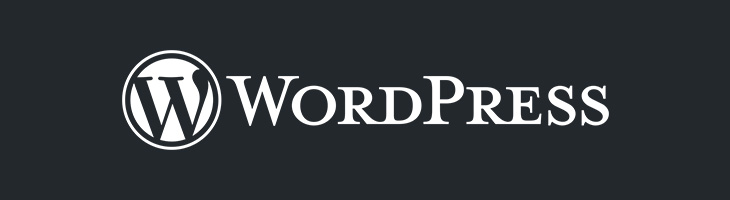
Is WordPress right for your business or startup?
WordPress is an excellent choice if you plan to update your site often or if you want to add a blog or news section.
It also shines if you need to add multiple users with different permissions (e.g. authors, editors, subscribers, etc.).
Finally, because WordPress is based on open source code, it has a sizable and enthusiastic community of users and developers as well as a tremendous amount of free and premium resources behind it. This means that you’ll always have lots of tools and options to customize and enhance your website.
Sound like what you need for your website? Read on for an overview of WordPress.
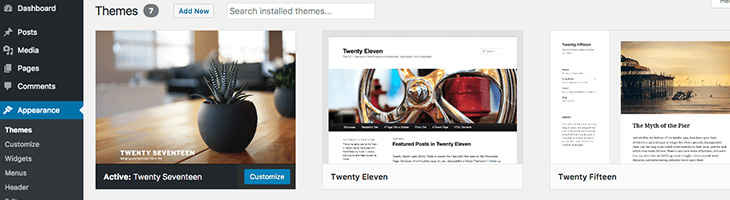
What’s WordPress?
WordPress is a database-driven web content management system (CMS) that simplifies and automates many website administrative functions. The backend WordPress dashboard makes it easy to add or edit pages, posts, and images. The dashboard also lets you change the overall appearance of your website by selecting a theme or add functionality by installing plugins. The WordPress CMS supports multiple users and permissions by default, making it simple to enable collaboration workflows.
WordPress is available both as a premium hosted service (WordPress.com) and as free and open source software (WordPress.org) that can be self-hosted. See below for more about the difference between these two models.
Wordpress Features Review
WordPress includes powerful web management features right out of the box:
- Add or edit pages and posts using either a WYSIWYG-style editor or HTML.
- Create and manage navigation menus.
- Use widgets to insert content into the sidebar or other areas of your site (for example, adding a newsletter subscription widget to the footer of your site).
- Manage users and permissions
- Customize how your blog behaves (e.g. the number of posts shown on the index page)
- Change the URL structure of your posts (e.g. change mycompany.com/blog-post-name to mycompany.com/2018/03/blog-post-name)
- Allow or disallow comments on your site
Major Brands Using WordPress
You’ll be in good company if you decided to use WordPress to manage your website.
As of February 2018, WordPress powers 30.4% of the websites on the internet according to web research firm W3Techs.
This includes not only popular blogs, but also major media outlets and corporate web sites such as:
- Vogue
- TechCrunch
- The New Yorker
- BBC America
- Sony Music
- Microsoft News Center
- Mercedes-Benz
- Walt Disney Company
See a list of a few other sites powered by WordPress here and here.
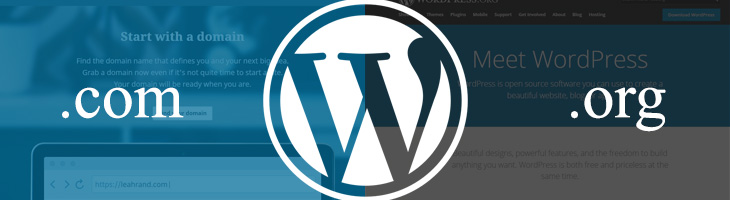
What’s the Difference Between WordPress.com vs. WordPress.org?
WordPress.com is a hosted solution much like Squarespace or Wix operated by a company called Automatic. There is a free level as well as various paid plans available on WordPress.com. The paid plans give you more customization options and features, including the ability to use your own domain name as well as access to select third-party themes and plugins with the most premium plan.
WordPress.org is where you’ll find the open source version of WordPress available for self-hosting. This version gives you full control over your website. You can write your own code or pick from any third-party theme or plugin designed for self-hosted WordPress.
Which version of WordPress is right for you? That depends on your needs and budget:
Just need a simple website and working with a small budget to start?
WordPress.com will let you quickly get a basic website up and running. Any of the paid tiers would be fine for a website that does not need advanced ecommerce or other more elaborate features. Best of all, it’s easy to later export your WordPress.com website to a self-hosted version of WordPress when your needs (and budget) grow.
Do you want full control over how your website looks and behaves?
Will you have a store or other ecommerce or features? Starting with the self-hosted version of WordPress gives you the most control and flexibility. If you have some technical skills, you may be able to do most of the customization yourself. Otherwise, you’ll need some budget to license third-party tools that make customizations easier or to hire a developer.
The most important thing to remember is neither choice is final. Both options share a common WordPress codebase, so you can switch between them:
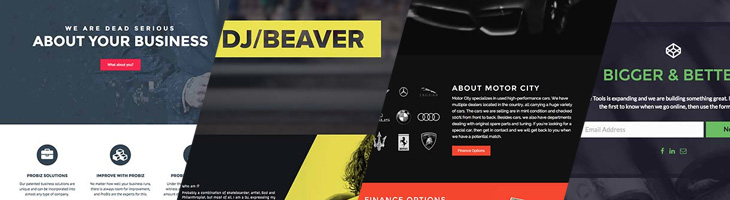
WordPress Themes
One of the most powerful features of WordPress is its theme functionality.
Themes control the look and feel of your site – things like the fonts, colors and styling for page elements (e.g. body copy, headers, footers, menus, sidebars and more). Installing and activating another theme is like giving your website an instant makeover while keeping all your content in place.
You can select from a wide range of free and premium readymade themes – many of which have customization options that let you tweak them to your liking. You can also use a fully custom theme that is more unique to your brand if you have some technical skill or work with a developer.
You can get an idea of what is possible with themes by browsing the theme library on WordPress.org (or on WordPress.com if you are using that service). There are third-party vendors and marketplaces that sell premium themes as well.
Tips for Picking a Wordpress Theme
There are a few important things to keep in mind when selecting a theme:
- Select a well-supported theme from a reputable vendor or developer. You want a theme that is well-supported by its creator with documentation and updates. Regular updates are particularly important to ensure that your theme is secure and continues to work well with the latest version of WordPress and any plugins you use.
- Avoid bloated, “kitchen-sink” themes. Themes in WordPress are meant to be interchangeable, which means that they should only affect the aesthetics of your site. Plugins (discussed below) are the method that WordPress uses to adjust or extend a site’s functionality. Problem is, many vendors ignore this model and stuff their themes full of plugin-like functionality to make them more attractive to buyers. Not only can all this bloat slow down your site, it can lead to conflicts with other plugins that you use. Worse, when you switch themes, you can lose content and functionality.
- Go with a responsive theme. You want a theme that is fully-mobile responsive, meaning that it dynamically adjusts to the screen size of your site’s visitors.
- Don’t get too distracted by the pretty pictures. Most themes include striking stock photos as sample images that make them look great. But remember, you’ll need to swap in your own images and copy as part of the customization process. That theme with a huge stock photo on every page might not look quite as nice if you don’t have suitable images of your own to use in that spot, for example. Or a demo theme with very minimal text might not look as nice if you need to add lots of copy. Be sure to pick a theme that is suited to your brand and the kind of images and text you’ll be adding.
If you hire someone to implement a theme for your site, make sure that they follow the above best-practice tips. There are “developers” out there who resell the kitchen-sink themes mostly because they look flashy and are quick to customize, But this will leave you with a slow site and maintenance headaches.
Custom WordPress Themes
Instead of buying something readymade, you also have the option to create a custom theme for your site. A custom WordPress theme can either be coded from scratch or based on a framework.
Coding from Scratch
A custom-coded theme created from scratch by a developer can be an effective way to go if you have very specific requirements and want something optimized to your needs.
However, unlike a framework where updates are (ideally) pushed out on a regular basis, you’ll need to have your developer update the custom theme over time to ensure that your site stays secure and compatible with the latest version of WordPress and any plugins you use.
If you go the coded from scratch route, make sure your developer is following best practices to document your custom-coded theme in case you need to handoff future support to someone else.
WordPress Frameworks
Think of frameworks as very basic foundations that include features and functions to accelerate custom theme development.
Frameworks can be a nice compromise since, unlike the coded from scratch approach, it gives you access to ongoing updates as well as the freedom to get support from a wider range of resources (both developers and tools) while avoiding the cookie-cutter look that can come from a readymade theme.
We use the Genesis Framework from Studio Press for most of the custom client sites that we build. Genesis is lightweight, flexible, secure and well-supported, making it an ideal starting point for a solid custom theme for a business site. Studio Press also offers a lineup of readymade themes based on the same Genesis framework.
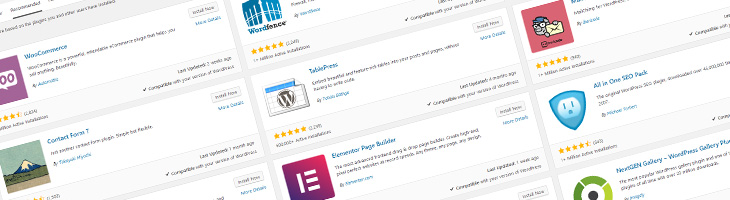
WordPress Plugins
Plugins enable you to change how WordPress behaves and add features to your site. When you install and activate a plugin, you will often get extra menus in the dashboard with new options to control the added functionality.
What can plugins do? You can use plugins to add contact forms or popups to your site. They can enable ecommerce or multi-lingual content. Other plugins add security features, caching, and enhanced commenting. Plugins can enable almost any feature you might need.
There are over 54,000 plugins for self-hosted sites on WordPress.org’s plugin repository. Other plugins are available from third-party vendors.
Sites hosted on WordPress.com include a few plugins by default with support for a more limited library of additional plugins available with the top-tier paid plan.
Types of WordPress Plugin Licenses
WordPress plugins fall into three categories in terms of licensing:
- Free plugins – All the plugins available in the official WordPress repositories are open source and useable without cost.
- Freemium plugins – Many of the plugins available in the WordPress repositories are freemium, meaning that they include only a subset of their available features for use without cost. You can unlock their advanced features by buying a premium license.
- Premium plugins – Some premium plugins do not have a free version and thus are not available in the official WordPress.org repository. You must buy a premium license directly from the vendor to use the plugin’s features.
Tips for Picking WordPress Plugins
Plugins can dramatically enhance your site and make it easier to manage.
But remember, plugins add third-party code into your website. This inherently comes with a certain amount of risk and you should be cautious when selecting and installing plugins. Poorly written or outdated plugins can introduce bugs, security vulnerabilities or even malware.
Here are some things to keep in mind when evaluating plugins for your WordPress site:
- Be selective. Just like themes, it is very important to only use well-supported and regularly updated plugins. If you’re downloading from WordPress.com or WordPress.org, take a close look at how many other users have the plugin installed as well as how often the developer releases updates and how responsive they are to support questions and issues. When buying a premium plugin directly form a vendor’s website, you’ll want to look for some reviews (and hopefully get a trial or money-back guarantee).
- Don’t overdo it. Installing too many plugins can slow down your site or introduce conflicts. There’s no hard rule about the number of plugins you can install, as this will depend on factors such as server resources and the load from other plugins already on your site. In general, stay minimalist and only install plugins that add significant value to your site as opposed to ones that are more about minor conveniences.
- You get what you pay for with plugins. There are many free plugins out there, but these typically won’t guarantee ongoing support or updates. It’s often better to test drive a freemium plugin and then buy the premium version. Not only does this support the developers who make good tools, it gives you access to updates and support.
- Beware of abandoned plugins. Don’t just install plugins and forget about them. A reputable developer may actively support a plugin when you first evaluate it but may later stop updating it. And less well-intentioned third parties (e.g. spammers or hackers) sometimes snap up popular but abandoned plugins for nefarious reasons. Don’t let outdated or rogue plugins compromise your site. Keep an eye on your installed plugins to ensure that their developers are updating them.
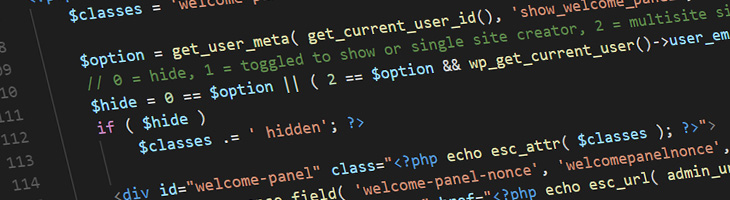
WordPress Integrations
The popularity of WordPress means that many other services integrate with it. For example, email and marketing automation services like MailChimp, Active Campaign and HubSpot have plugins offering pre-built integrations with WordPress.
Other software can be integrated with WordPress via API or third-party tool (e.g. Zapier).
Whatever software tool you use, if there’s a reason why you want to get it working with WordPress, chances are you’re not alone. A quick web search will set you on the path to connecting most popular business SaaS application with WordPress.
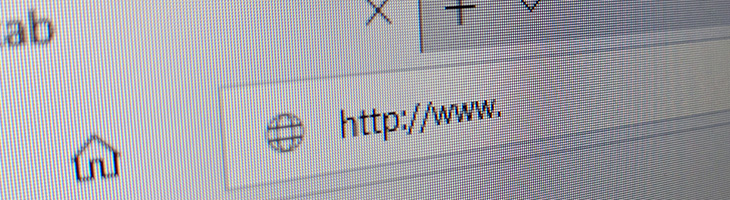
WordPress Hosting
Self-hosted WordPress users need to carefully select a good web hosting provider. That’s because web hosts are not all created equal and picking the wrong one can hurt the performance of your site – and cost you sales.
The metrics are stark: Half of mobile web visitors will abandon a page that takes longer than two seconds to load. Even on the desktop, longer page load times lead to higher bounce rates (see Google’s latest research here).
Simply put, page speed matters a lot!
So how do you pick a good host for your WordPress site? First you need to understand your options.
Managed WordPress Hosting vs. Traditional Hosting
One big choice you’ll need to make is whether to use traditional or managed WordPress hosting. Some providers specialize in one or the other, while others offer both types of hosting.
NOTE: A third alternative, discussed under VPS hosting below, is a cloud hosting provider. Going with a cloud VPS can an excellent choice depending on your needs.
Managed WordPress Hosting
Managed hosting is optimized for WordPress. These plans typically make it easy to install and set up your WordPress site. The managed hosting provider handles updates for WordPress, server administration, caching configuration and other maintenance tasks to keep your website secure and running smoothly.
This convenience comes with a higher overall cost for hosting, often with less generous allowances for traffic, storage and server resources. Managed WordPress hosts may restrict the plugins you can use or lock down parts of the WordPress dashboard for security or network performance reasons.
Traditional Web Hosting
Traditional web hosting is not specialized to WordPress. You can run virtually any web application or CMS on a traditional hosting account.
Getting WordPress set up on a traditional host takes a little more effort compared to a managed host, but typical account administration tools like cPanel enable one-click installation scripts.
Overall, traditional hosting usually costs less compared to managed WordPress options.
Shared vs. VPS vs. Dedicated Hosting
Web hosts usually divide their services into shared, VPS and dedicated hosting.
Shared Web Hosting
Shared hosting means that your website has a slice of a server environment that also hosts the websites of many other customers.
There are a few attractive things about shared hosting. First, this can be a very budget-friendly choice. Second, shared hosting accounts often let you run multiple (or even unlimited) websites. Third, shared hosts often bundle conveniences like cPanel to simplify administrative tasks such as hosting subdomains, adding SFTP users, or managing email accounts.
However, there are some significant downsides to shared hosting. Like any shared resource, your website performance will depend on how many other users are on the same server and what they’re doing. If other customers sharing the same environment with you are using a lot of server or network resources, this will slow down your website – sometimes drastically. You also generally have no control over the server resources and software.
Bottom line: Shared web hosting is not an appropriate choice for your business unless you have a very basic website or are just starting out with a tight budget.
VPS Web Hosting
VPS stands for virtual private server. When you buy VPS hosting from a provider, you get a virtual server running its own instance of an operating system (OS) and with its own dedicated resources.
Traditional web hosts typically offer two kinds of VPS hosting:
- Managed VPS – The web host handles setup, configuration and support for your server. These plans cost more compared to self-managed plans.
- Self-Managed VPS –The host gives you superuser access to the VPS, enabling you to install any OS and software that you like, but you handle supporting your own server.
Up until a few years ago, going the VPS route was only for users willing to pay a premium and who were comfortable with system administration tasks and proficient in Unix or Windows Server. But a couple of developments in recent years have changed that.
First, VPS hosting has gotten a lot more affordable. Cloud service providers like Digital Ocean, Linode, Vultr, and AWS offer on-demand VPS services starting at $5 to $10 a month and scaling from there. These basic VPS tiers include ample resources to run basic to mid-size WordPress websites without a problem. Each of these cloud providers also make it simple to upgrade or downgrade your VPS on demand as your needs change – giving you a lot of flexibility.
Second, VPS control panel service providers such as ServerPilot, RunCloud, and Forge by Laravel can do most of the heavy lifting on server setup and administration as well as provide one-click installs for WordPress.
After years of using various traditional and managed hosts for our ourselves and our clients, Digital Agility Media has moved to using and recommending VPS cloud hosting. We host our public website and staging servers with Linode and take advantage of ServerPilot for one-click installs.
Dedicated Web Hosting
A dedicated hosting plan means that the provider reserves an actual physical server exclusively for your use. You set the specifications for the CPU, memory and storage.
Dedicated hosting is quite costly and suited for businesses with specific advanced requirements. This kind of plan would be overkill for most WordPress sites.
Ready to Get Started with WordPress?
Let us help you get the most out of WordPress for your business or startup. Request a free consultation today.
And be sure to join our mailing list for more tips and information on WordPress and digital marketing.
