Find out what is making your WordPress website load slowly and get tips on how to improve its performance.
Your website serves as the front door to your business online. It’s the first impression you make on potential customers, and in many cases, it’s your only chance to convert visitors into leads.
However, if your WordPress website is slow to load, you could be turning away potential customers to your business before they even have a chance to see what you offer.
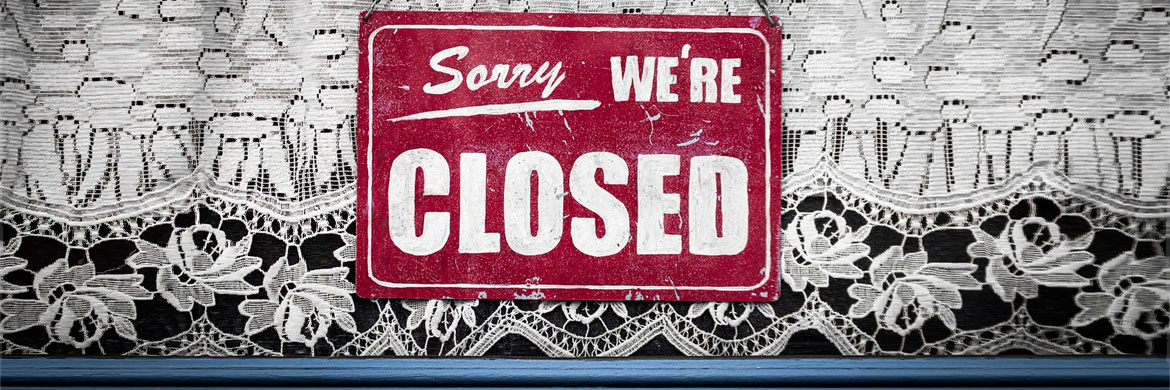
Why a Slow Website Can Hurt Your Business
The speed of your website affects user experience and bounce rates. Studies have shown that a delay as slight as a second can lead to significant losses in page views, customer satisfaction, and conversions (see here and here for a couple of examples).
A slow website doesn’t just frustrate visitors; Google and other search engines include page loading speed in their search rankings. Thus, a slow website will also severely impact your site’s search engine optimization (SEO), making it harder for new customers to find you in the first place.
In a fast-paced world where attention spans are shorter than ever, ensuring your website loads quickly is not just an option—it’s a necessity.

What Is Making Your WordPress Website Slow
Let’s dive into the top ten reasons why your WordPress website might be loading slowly and explore how you can turn things around to provide a faster, more efficient user experience.
1. Poor Performing Web Hosting
A top reason for sluggish WordPress performance is a shared web hosting plan without sufficient dedicated resources or optimizations.
Comparing web hosting plans can be overwhelming for many business owners who are not experts on the technical aspects of website performance. Intimidated by the options, many business owners will go with shared hosting as a seemingly straightforward and economical choice.
However, shared hosting is a poor option for a business WordPress website. As the name suggests, shared hosting means that your website is sharing resources with other websites on the same server. Since shared hosting comes at a low price, these service providers have the incentive to pack as many customers as they can onto their hardware (oversubscription). They do this under the assumption that not every website will need access to the promised resources at the same time. Thus, your website might seem to perform fine when you test it, but it will grind to a halt at peak usage times if your neighbors on the shared server all start demanding the oversubscribed resources simultaneously.
Using dedicated or managed WordPress hosting will significantly improve your website page load speed and overall performance.
All right, let’s say you have your hosting sorted out, and your website is still slow. The following several factors are where you want to focus next.
2. Unoptimized Images
Large image files can drastically slow down page load times and potentially frustrate your site’s visitors.
You can speed up your website by:
- Resizing images. Photos from your mobile phone camera or downloaded from a stock photo site are much larger than is needed on the web. For example, a 4K image is 3840 pixels wide and will be multiple megabytes in size. Resize your images to the appropriate dimensions for how you are using them on the webpage. A full-width hero image might be 1920 pixels wide, while an image in the body of a blog post might only need to be 600 or 800 pixels wide. Ask your web designer for image size guidelines.
- Selecting the appropriate file formats to maintain speed and quality. JPEGs are best for most photos, with a quality setting between 60% and 80%. Reserve the larger PNG format for images that require transparency, but be sure to use web-appropriate compression settings.
- Consider more efficient image formats. Embracing newer, more efficient formats like WebP can further enhance loading times without compromising image quality.
Taking the above steps can reduce an image from several megabytes to a fraction of the size, which will dramatically speed up your page load speed.
It is ideal if you optimize your images in your graphics software or an online tool like tinify before uploading them to your website. You could also use a plugin to automate image optimization, but keep in mind item number three below.
3. Too Many Plugins
Plugins are essential for adding functionality to WordPress sites, but an excess of them or the use of poorly coded plugins can negatively impact website performance.
Overloading your site with unnecessary plugins increases load times and can introduce security vulnerabilities. Regular audits to assess the necessity and efficiency of each plugin are vital.
By removing or replacing plugins that are outdated or inefficient, you can significantly enhance your site’s speed and security. This balance ensures your website operates smoothly and provides a better experience for your users.
4. Bloated Theme
Poorly coded themes, often bloated with unnecessary features, can significantly hinder your WordPress site’s performance.
Full-featured themes may look appealing but can cause slow load times and a frustrating user experience due to their heavy weight. Opting for lightweight, efficiently coded themes is crucial for maintaining optimal site speed and functionality.
5. Outdated Software
WordPress is a powerful CMS, and like all software, it has its bugs and inefficiencies. The good news is that it is a constantly updating ecosystem. The bad news is that unless you use a managed WordPress host, you have to do the updates yourself.
Neglecting to update WordPress, its themes, and plugins can significantly impair your website’s performance and expose it to security vulnerabilities. Updates often include optimizations that improve efficiency, reduce load times, and ensure compatibility with the latest web technologies. Additionally, updates patch security flaws and protect against malware and attacks that can slow down or compromise your site.
By keeping WordPress, themes, and plugins up to date, you ensure your website runs smoothly, loads quickly, and remains safe for users.
6. Lack of Caching
WordPress is a database-driven content management system. Each time a user loads a page, WordPress queries the database to get the content. Database queries can be slow, especially as the traffic on your website increases. Since the page content in the database is the same the vast majority of the time, this is very inefficient.
Caching techniques minimize the number of database queries in a couple of ways:
- Server-side caching: Stores a copy of your content ready to be sent to site visitors without accessing the database.
- Browser caching: Instructs the browser of returning users to use a locally downloaded copy of images and other infrequently changed files instead of requesting them from the server again.
Having effective caching reduces server load and accelerates page delivery, enhancing user experience.
A good managed WordPress hosting provider should ideally have page (REDIS or FastCGI) and object caching solution built in at the server level. You can also consider using a caching plugin like W3 Total Cache, WP Super Cache, WP-Optimize, or WP Rocket.
7. Not Using a CDN
Not utilizing a Content Delivery Network (CDN) is a missed opportunity to enhance the speed of your WordPress site significantly.
A CDN works by caching copies of your site’s static content—such as images, CSS, and JavaScript files—across a network of servers located around the globe. When a visitor accesses your site, the CDN serves the content from the server closest to their geographic location. A CDN drastically reduces the distance data needs to travel, lowering latency, minimizing load times, and providing a smoother user experience. By ensuring visitors receive data from a location that’s geographically closer to them, a CDN not only speeds up your website for users worldwide but also helps to reduce the load on your primary server, offering a scalable solution to handle traffic spikes efficiently. Implementing a CDN is one of the most effective ways to improve site performance, particularly for sites with a global audience.
8. No GZIP Compression
GZIP compression reduces the size of your website’s files, including HTML, CSS, and JavaScript, by compressing them before the server sends the content to the browser. Using GZIP significantly decreases the amount of data transferred between the server and the user’s browser, improving the efficiency and speed of your website.
If you are using a managed WordPress web host provider, they should enable GZIP by default. You can also enable GZIP compression through modifications to the .htaccess file on your server or by using WordPress plugins designed for performance optimization.
You can check if your website has GZIP enabled using this resource.
9. Loading Too Many External Scripts
External scripts from ads, font loaders, and third-party tools can slow down your WordPress site by requiring resources from other servers.
Here are three strategies to help:
- Evaluate and remove non-essential external scripts, if possible. Consider loading scripts and fonts locally from your website instead of from an external source.
- Implement asynchronous loading for scripts that are independent of the core functionality of your site, such as analytics, ads, or third-party widgets. Asynchronous loading allows these scripts to load in parallel without blocking your page content from rendering, improving load times.
- Defer loading any scripts that are not critical for the initial display of content until after the page has loaded. For example, you can typically defer scripts related to contact forms and or comments since users will not immediately interact with these elements upon page load.
The Perfmatters plugin can help with the above steps.
10. Slow Database Queries
WordPress database optimization is critical to enhancing your website’s performance and efficiency. By streamlining your database, you eliminate unneeded data, refine the database structure, and decrease its size. This process ensures a faster, more responsive site, significantly improving user experience by reducing load times and increasing the speed of database queries. If you are comfortable with the command line, you can use WP CLI to optimize your database. Several plugins can help you periodically clean and optimize your WordPress database, including WP-Optimize, WP-Sweep, and WP Rocket.

Accelerate Your WordPress Website Today
Don’t let a sluggish WordPress website undermine your business’s potential. With more than a decade of expertise in designing, developing, hosting, and optimizing WordPress sites for companies across various industries, our team of WordPress specialists is ready to elevate your site’s performance. Allow us to enhance your website’s speed and efficiency, ensuring it serves your business effectively. Contact us today to get started.
